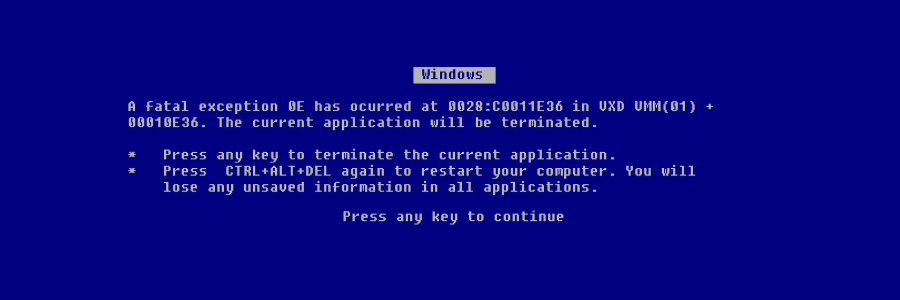To any business, ransomware means trouble. From operational disruption and revenue loss to total shutdown, it spares no aspect of the company. That’s why it’s wise to regularly back up your business data in multiple locations, including the cloud.
Veraciti Inc.
Windows 10 versions: How are they different?

Buyers are not short of choices when it comes to Windows products. Apart from the long list of apps available in the Microsoft Store, there are also multiple options for the Windows 10 operating system (OS). Windows 10 comes in different tiers — Home, Pro, and S — and each was made to address specific needs and lifestyles.
7 Tips on customizing your Windows 10 PC
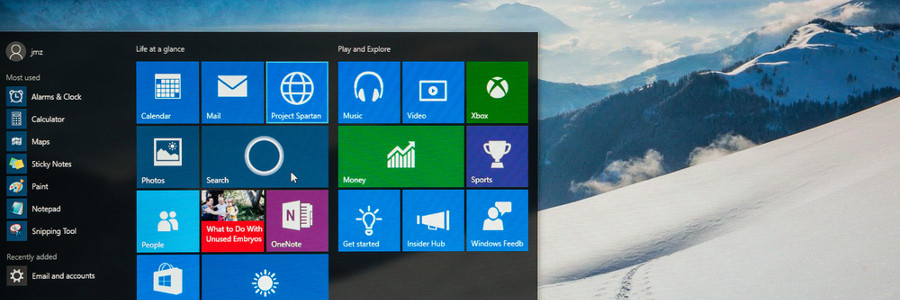
Getting tired of looking at the same old interface of your Windows PC? That’s not a problem with Windows 10. Here are some of the many ways you can customize your PC and make it a better fit for your work or leisure needs.
Change your themes
The most notable way to personalize Windows 10 is by changing your background and lock screen images.
A little desktop tidiness goes a long way

You may have the habit of putting apps and files that need your immediate attention on your desktop, but not of deleting or moving these to their proper folders when you’re through with them. What you end up with is a mess that makes it hard to find what you need and easy to lose important files forever.
Why the new Microsoft Edge is worth using
Get a faster Windows 10 PC with these tips

Is your computer taking a lot of time to perform tasks it used to finish within seconds? Just because your unit is slowing down doesn’t mean you’ll need to spend hundreds of dollars on a replacement. We’ve compiled four ways to speed up your Windows 10 computer for free:
Prevent programs from launching at startup
Windows makes certain programs readily available by loading them at startup.
Ensure your privacy in Windows 10
How to bypass the Windows 10 v2004 update block
The latest Windows 10 updates you need to know

Microsoft will roll out the latest Windows 10 update for free before the end of May 2020. Expect improvements to the operating system’s overall look and feel, thanks to some design refreshes and functionality enhancements.
The Windows 10 update will roll out on May 26–28, 2020 and will bring about a fresher look for the world’s most popular operating system.